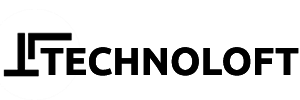We believe that you’ve completed the download and installation of the Epic Games Launcher on your desktop/laptop for Unreal engine 5 and good to go with installation of Unreal Engine 5 on Windows Desktop/Laptop. If not, please refer to this guide to download the launcher on your Windows desktop or laptop and create an Epic Games account.
Installation of Unreal Engine 5 on Windows Desktop/Laptop
Upon logging into the Epic Games Launcher, you’re prepared to proceed with the installation of Unreal Engine.
- Launch the already installed Epic Games Launcher on your desktop/laptop, access the Unreal Engine tab and proceed by clicking the “Install Engine” button. Refer Image 1 and Image 2 below.


- (Optional) If you may want to change location of the installation, you can modify the installation path by clicking the “Browse” button.

- Click on “Options” to choose specific Engine components for installation, including:
- Platform support
- Starter content
- Debug symbols
- Engine source code
You can adjust installed Unreal Engine components anytime by selecting the drop-down arrow next to the Launch button for that version and choosing “Options.”
Once you’ve finalized your selection of necessary engine components, select the “INSTALL” button to install Unreal Engine 5 on Windows Desktop/Laptop.
- Proceed by clicking the Install button and allow the installation process to conclude. Depending on your system specifications and Internet speed, the download and installation of Unreal Engine may take anywhere from 10 to 40 minutes, sometimes takes longer time.
Launch Unreal Engine
Upon completion of the installation, you can open Unreal Engine in two ways: either search for “Unreal Engine” in the Windows Taskbar installed program search, as shown below:

Alternatively, you can launch Unreal Engine by using the “Launch” button within the Epic Games Launcher.

Congratulations! You have successfully installed and opened the Unreal Engine 5 on your Windows Desktop/Laptop.
Finally, in case you need to know how to Uninstall the Unreal Engine 5
- You can uninstall any version of Unreal engine 5 from your Desktop/ laptop by just opening the Epic Games launcher and clicking on “Unreal Engine” as shown below.

- After Clicking on Unreal Engine, Installed and Available Unreal Engines will be showing. You just on the version you want to remove and click on Dropdown icon beside the “Launch” button of that version of Unreal Engine. After Clicking on Dropdown, select the “Remove” option and wait for unreal engine to successfully removed from your system. Refer below given image

Keep on following us here at Technoloft! We will be soon up with Tutorial on Unreal Engine 5 guiding you how to use Unreal Engine 5 on Windows Desktop/Laptop.