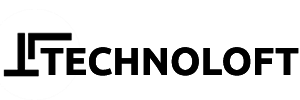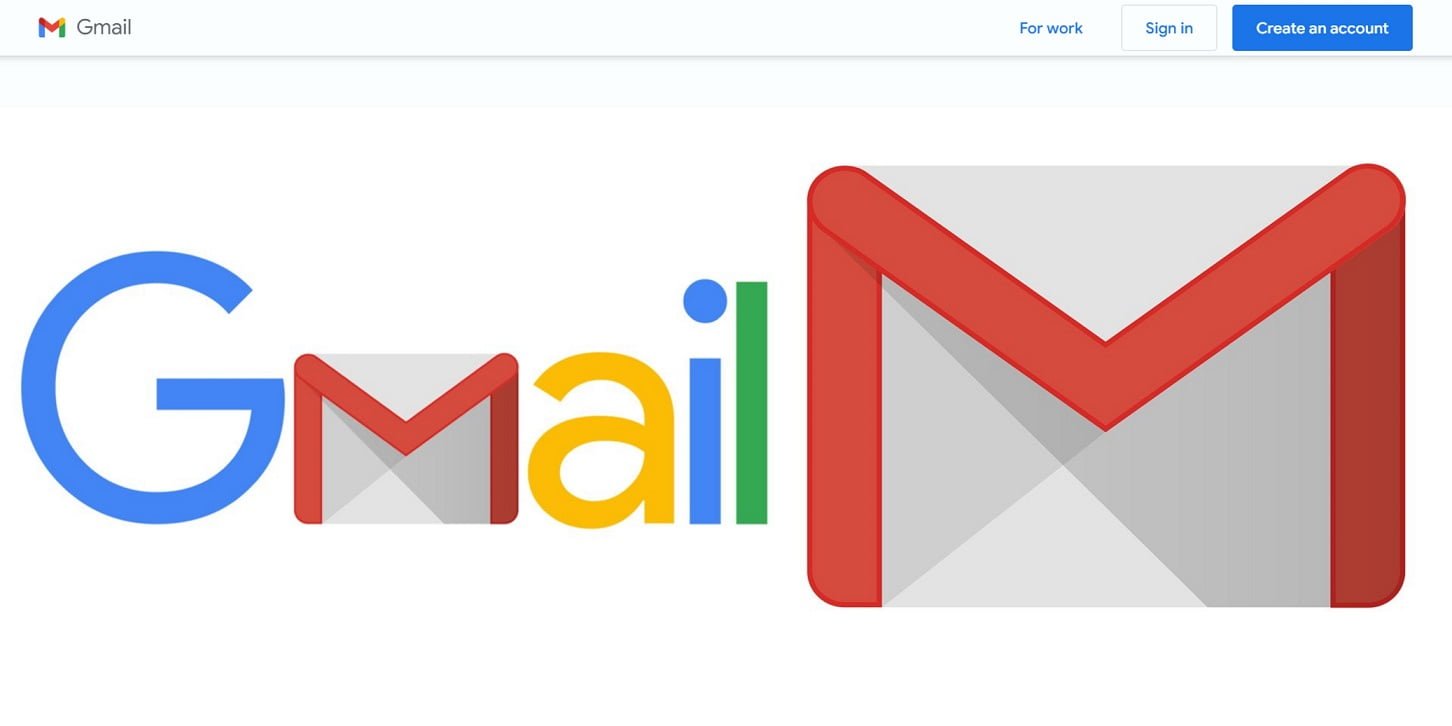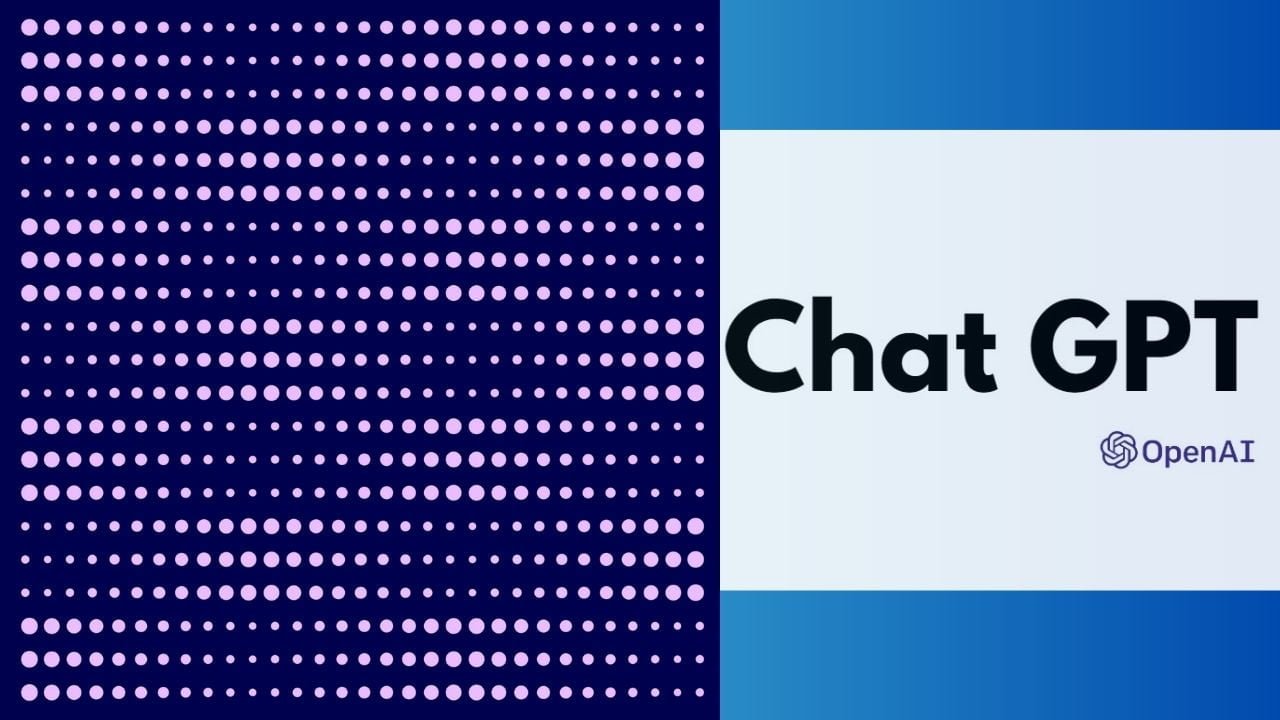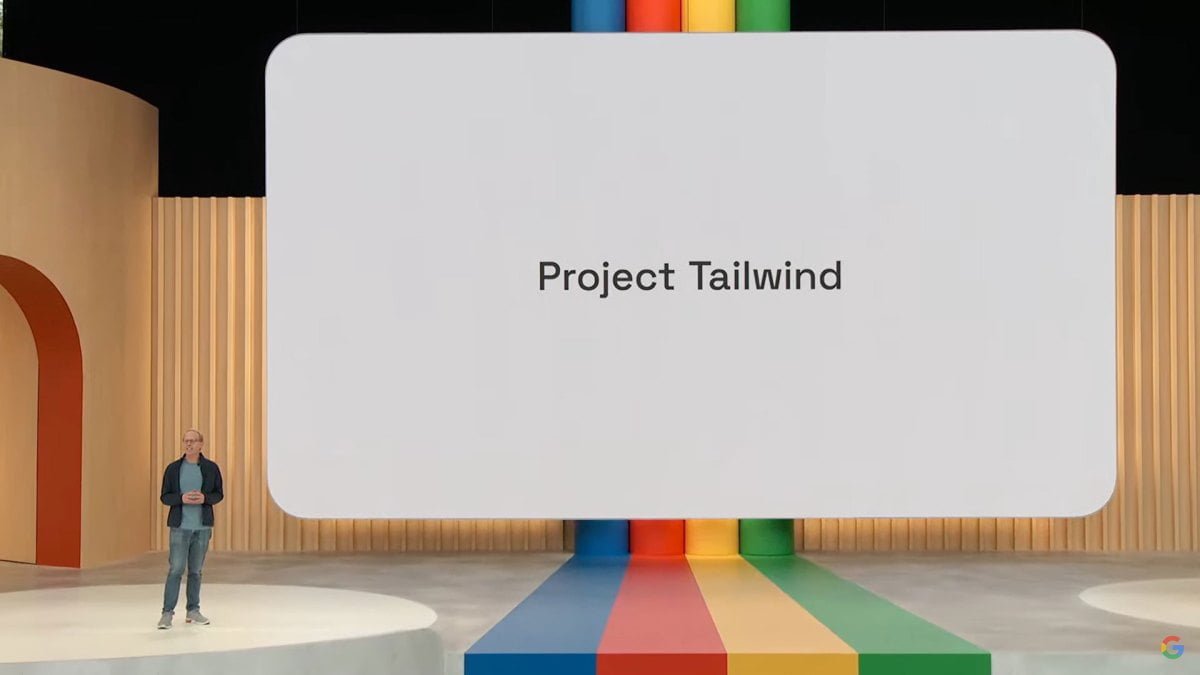We understand how time-consuming and difficult it is to erase emails from Gmail Inbox. Gmail provides simple options for mass deleting emails based on dates, email addresses, and labels. To recover control of your inbox clutter, use this “How to Delete Emails on Gmail in BULK”. Please keep in mind that these instructions apply only to the online version of Gmail.
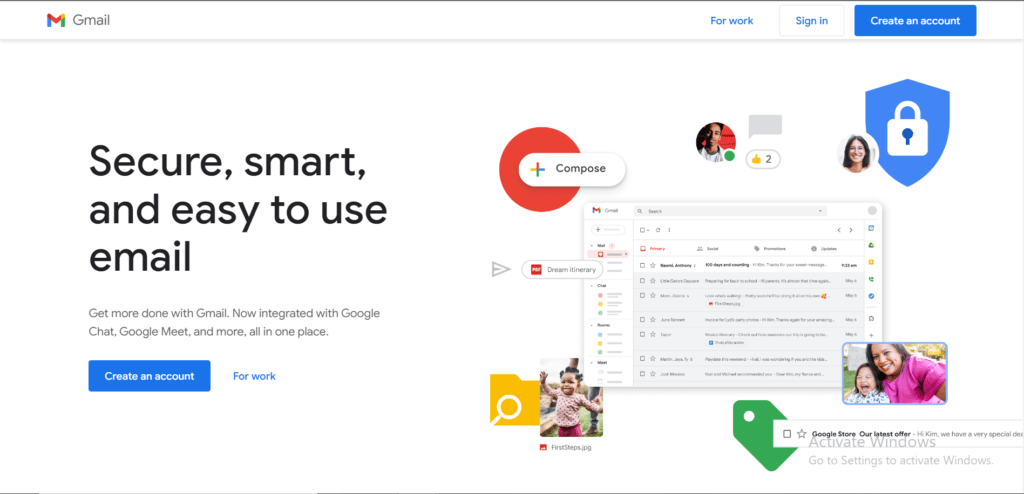
Here’s a step-by-step guide on mass deleting Gmail messages in various ways:
By the Email address of the sender
- Log in to your Gmail account.
- Type “from:[sender email address]” into the search field and click Enter. To remove emails from spam.email.id@gmail.com, for example, type “from:spam.email.id@gmail.com”.
- Click the checkbox in the top left corner of the screen to select all of the discovered messages.
- If you wish to remove all messages from this sender across all folders, choose “Select all conversations that match this search” and then click “Select all conversations that match this search.”
- Finally, press the Delete key.
Before a Specific Date
- Sign into your account in Gmail.
- Enter “before:YYYY/MM/DD” in the search box, replacing YYYY/MM/DD with the desired date to remove emails before. To erase emails before July 9, 2023, for example, write “before:2023/07/09”.
- Press Enter to start the search, which will return a list of emails that fit your criteria.
- To select all emails on the current page, tick the box in the upper left corner of the list. If your results are spread across many pages, click “Select all conversations that match this search” to select all emails in your search.
- To transfer all chosen emails to the Trash folder, click the Delete symbol at the top of the list.
Delete Read or Unread Emails
- Sign into your Gmail account if needed.
- Type “label:read” or “label:unread” in the top search box, depending on which emails you wish to remove.
- Press Enter to start the search, which will reveal either read or unread messages in your inbox.
- To select all emails on the current page, tick the box in the upper left corner of the list. If your results are spread across many pages, click “Select all conversations that match this search” to select all emails in your search.
- To transfer all chosen emails to the Trash folder, click the Delete symbol at the top of the list.
Follow these methods to clear out your Gmail inbox and recover control of your email management.
We hope you are happy with the information provided for how to delete the emails in bulk from your Gmail Inbox. Please bookmark us and keep checking Technoloft.in for more information like this.
Disclaimer: The information in this blog is for general knowledge and for informational purposes only. There are chances that the information may slightly vary. Please double-check with other official sources.